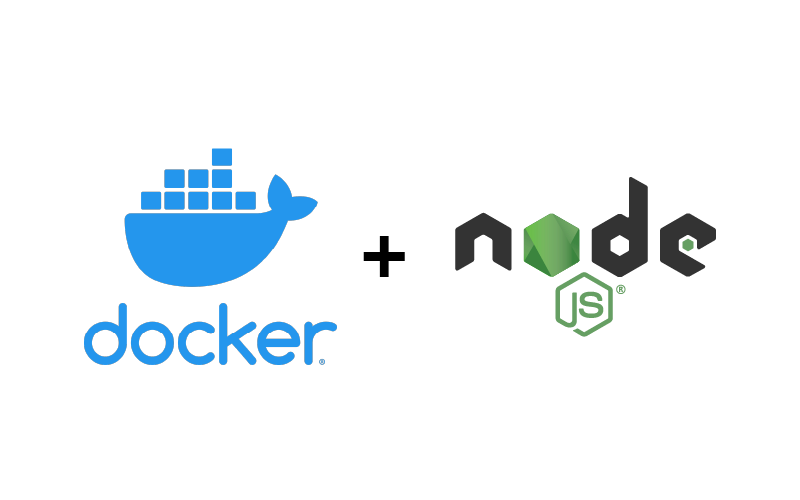Prerequisites
- Docker is installed on the host
- A basic understanding of Node.js and
package.jsonconfiguration
Instructions
Create a project folder
Create a project folder of your choice. All the following files will be created under this folder.
Create the Dockerfile
This configuration assumes that there is a script called build in your package.json and it builds to a folder called build with an entrypoint of index.js. You may want to change these values.
FROM node:14-alpine # Or your preferred version and flavor of node
WORKDIR /usr/src/app
COPY package*.json ./
RUN npm install
COPY . .
RUN npm run build
FROM node:14-alpine # Or your preferred version and flavor of node
WORKDIR /usr/src/app
COPY package*.json ./
RUN npm ci --only=production
COPY --from=0 /usr/src/app/build ./build
RUN npm install -g pm2
CMD ["pm2-runtime", "build/index.js"]Create the docker-compose.yml
version: "3.1"
services:
timelapse01:
image: yourimagename
user: "1000:1000" # Optional, but helps with file permissions. Use your uid and gid from the host
Build your image
In the terminal, run the following command on the project folder
docker build -t yourimagename .Note that yourimagename needs to be the same name as in your docker-compose.yml
Run your container
To start your container using the image you’ve just built, run the following terminal command in your project folder.
docker-compose up -dStop your container
In order to stop the container, run the following terminal command in your project folder.
docker-compose downAlternatively, run the following command to remove all the volumes associated with the container as well.
docker-compose down -v