There is much discussion out there as to how one may include Bootstrap in their Node.js + create-react-app deployments. This article shows a simple, clean, and usable example to import and use Bootstrap/jQuery without the need to configure webpack, modify node modules, or eject the entire project.
It has been a struggle for me to find a clean way to do the imports, so I hope this helps a lot of people.
This article describes the installation and usage for both Bootstrap 4 and Bootstrap 3.
Note: This article discusses importing Bootstrap scripts, and not using the npm react-bootstrap components package as they are different things. If that is what you want, see here.
I prefer the import method described in this article as it is much cleaner and does not require an additional layer of overhead.
Setting Up
Step 1: Installing Node Packages
- Have a package created with
create-react-app - Install the following packages below. (Use
npm install -D <package_name>if you would like to install indevDependenciesrather thandependencies)
At the time of writing, Bootstrap is at 4, but this should be applicable to all versions if specified below. Some dependencies may be required such as popper.js, which can be included similarly to jquery.
npm packages required for node
# jquery is a dependency
npm install jquery bootstrapStep 2: Imports
- Create a folder in
srccalledinclude. - Create the following files inside your
src/includefolder.
src/include/jquery.js
import * as $ from 'jquery'
window.jQuery = window.$ = $src/include/bootstrap.js
// bootstrap.js
// This is the main file to import.
// ./jquery.js must be included before the bootstrap package. Order is important.
import './jquery'
import 'bootstrap'
import 'bootstrap/dist/css/bootstrap.min.css'Technical note: It is important to separate each package in its own file because, that way, we import the package and assign to window before importing additional packages that depend on the previous package (ie. bootstrap requires jQuery to exist as window.$).
The order of imports in src/include/bootstrap.js is important. Otherwise, the console will log an error due to missing dependencies.
Step 3: Importing to your app
Now, we can import these includes in our main app. The easiest way is to add these imports to src/index.js:
src/index.js
import React from 'react'
import ReactDOM from 'react-dom'
// Insert this import line in your code:
import './include/bootstrap'
import App from './App'
ReactDOM.render(<App />, document.getElementById('root'))That’s all there is to it! You can start using Bootstrap and jQuery in your React app following the examples below.
Using Bootstrap in React Components / JSX
After having Bootstrap imported in a parent module, we can start using it in our components. There is not much difference in syntax from pure Bootstrap, other than using the standard attribute className="" rather than class="" for JSX.
Example React Component with Bootstrap
export default function MyComponent()
return <div>
<h3>Hello there!</h3>
<button className="btn btn-primary">
Bootstrap Button!
</button>
</div>
}Using jQuery
If you would like to use jQuery in your React components, simply retrieve it from window, or use it directly from window.
Helpful note: Calls to jQuery are typically made inside componentDidMount(), componentDidUpdate(), and comopnentWillUnmount() since it is being used as a layer after React renders.
Example jQuery usage in React.Component
import React from 'react'
const $ = window.jQuery
class MyComponent extends React.Component {
componentDidMount() {
// Use your jQuery as usual!
$('#myDiv').css('color', '#f22')
// Or, if you do not want to declare the global variable $ above:
window.$('#myDiv').css('color', '#f22')
}
render() {
return (<div id="myDiv">Hello, there.</div>)
}
}
export default MyComponentThat being said, I have found it much easier (and cleaner) to use React without relying on jQuery, other than as a dependency for bootstrap.
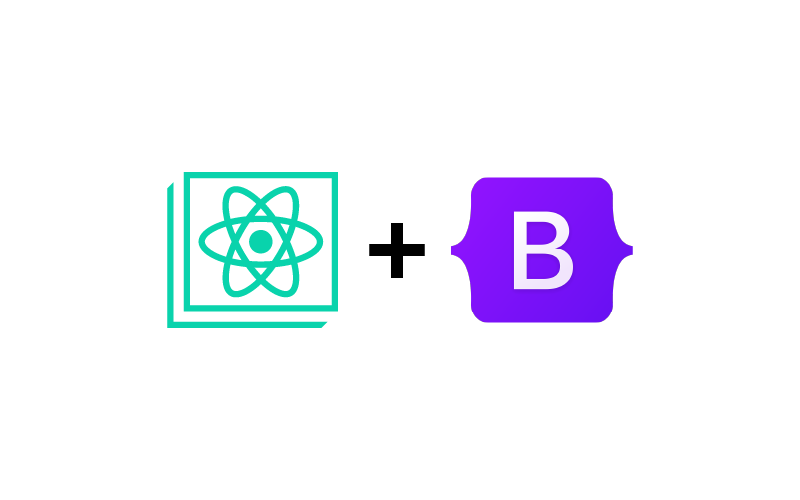
I tried above and getting the following issue:
Error: Cannot find module “popper.js”
You’ll have to make sure the popper.js is installed (
npm install popper.js).This was very helpful, straight forward, easy to follow, and worked beautifully. Thank you!
Perfect solution. Thanks a lot
You just saved my life! Such a direct and efficient explanation of both the problem and the solution. Thank you very much =D
brooooo i just spent 2 hours bullshitting till i found this, so clean, so simple, and works perfectly. don’t usually leave comments like this but thanks man